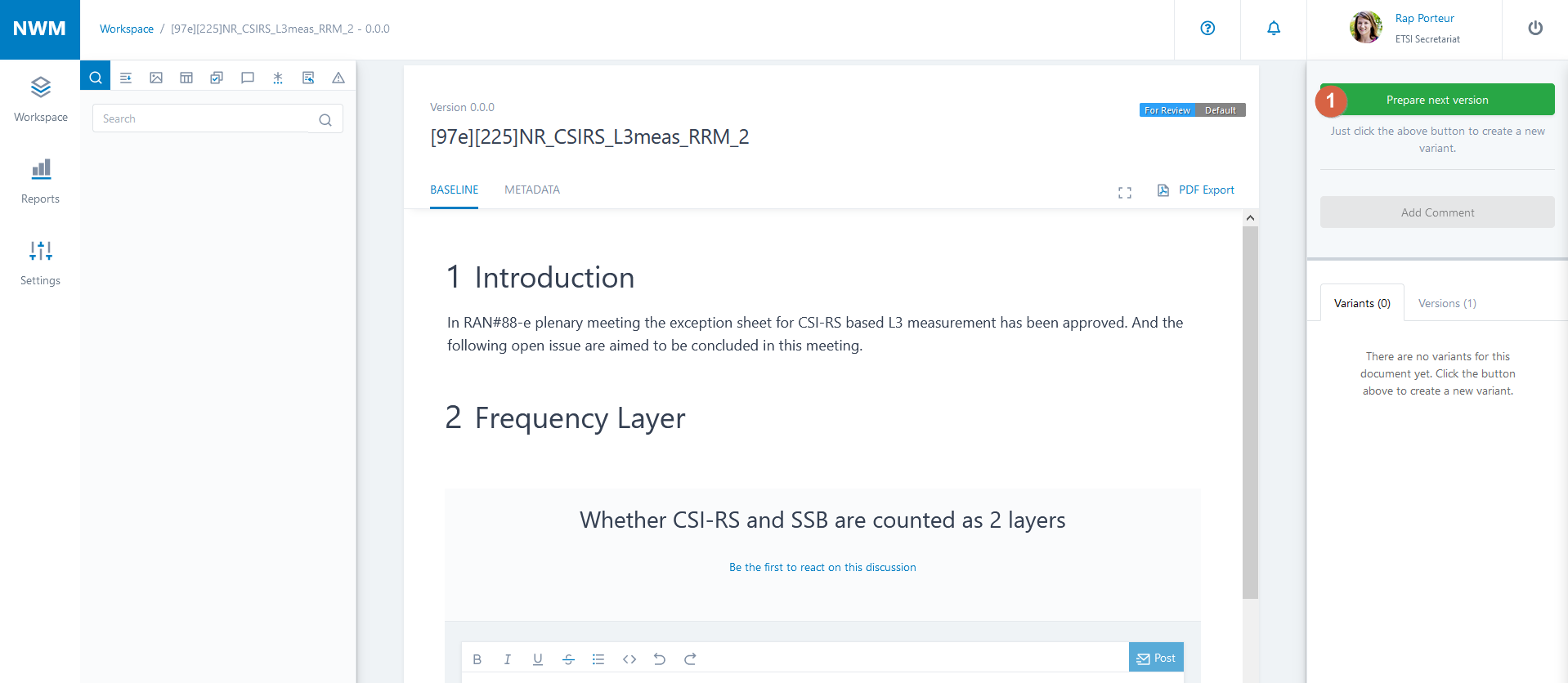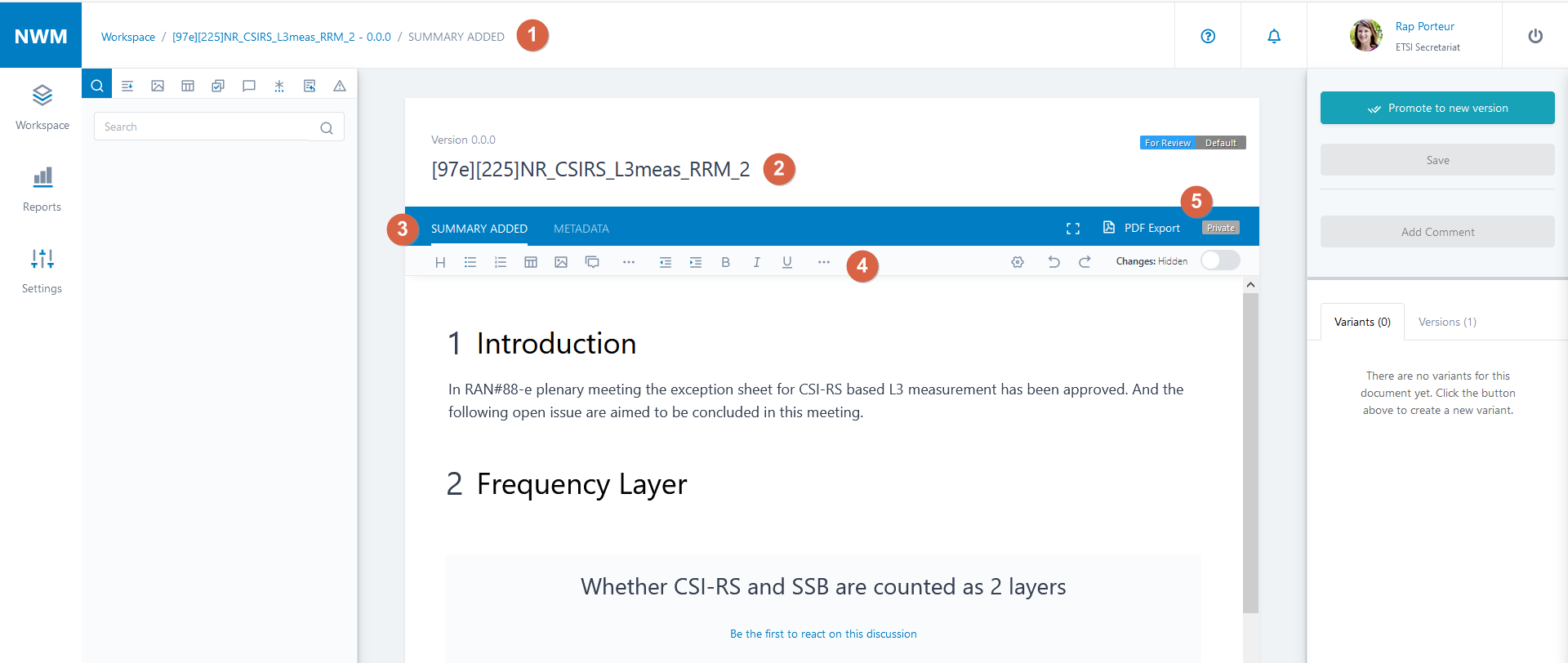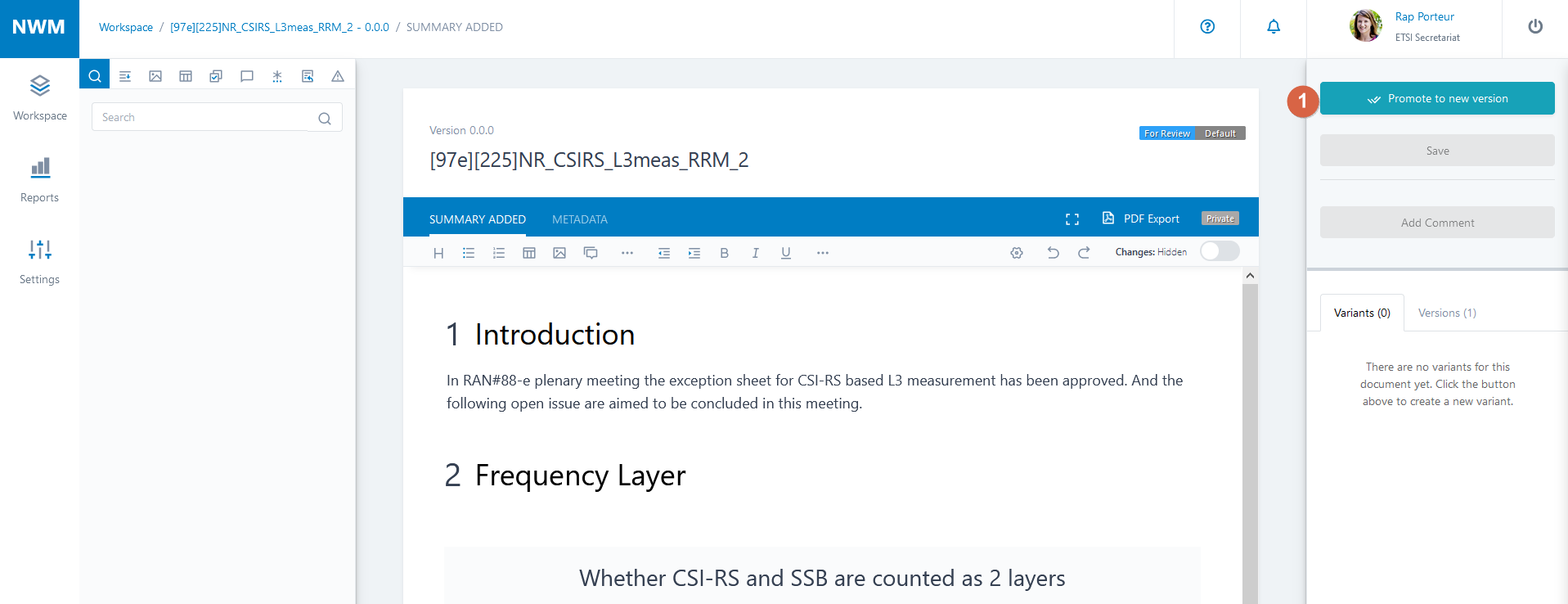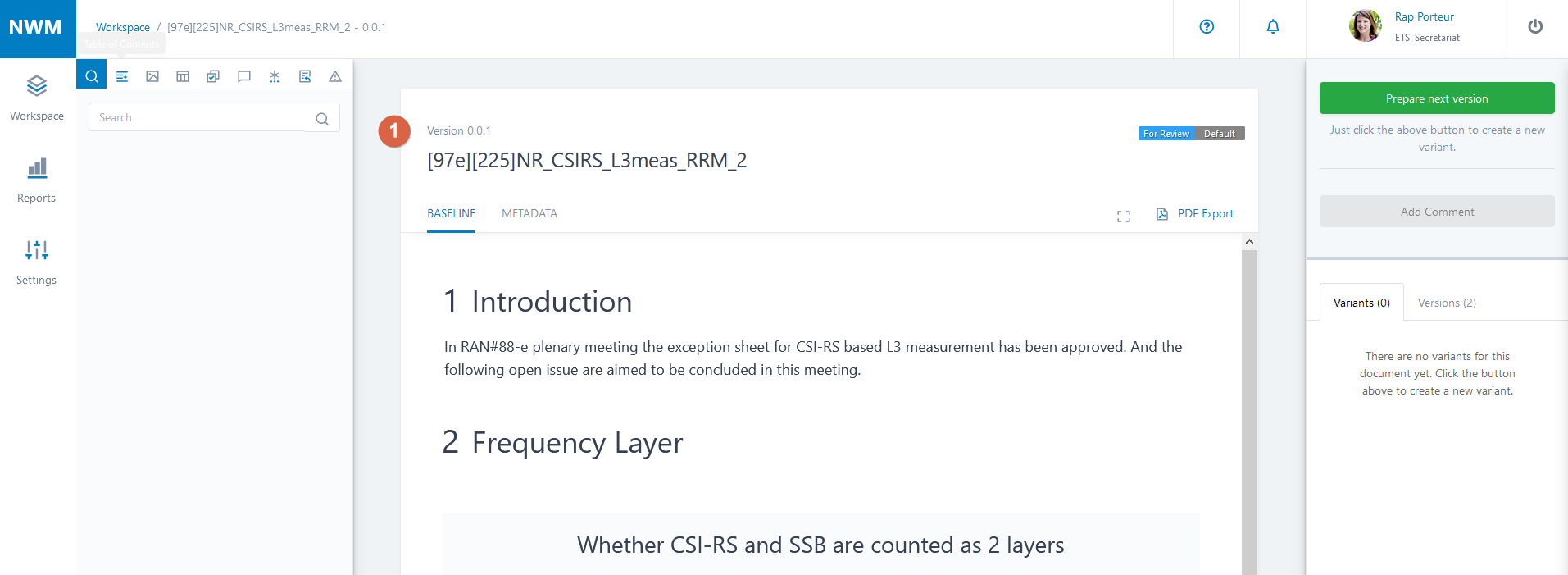3GPP Workflows¶
Discussion Summary Documents (DSD)¶
Overview¶
This Use Case allows moderators to create documents in order to summarize email discussions.
These documents may contain Headings, Richtext, Tables and Feedback Forms.
One or more Feedback Forms are added to a discussion summary document to collect feedback on the content of the document. The moderator may lock these forms or update the document, but delegates may only provide comments in the form. The delegates may provide their comments simultaneously.
Primary moderator actions¶
Attention
For moderators only.
Create a document¶
Please refer to Create a document
Insert a Feedback Form¶
Please refer to Insert a Feedback Form
Edit a Feedback Form¶
Please refer to Edit a Feedback Form
Lock/Unlock a Feedback Form¶
Once a document is shared the moderator may choose to lock a Feedback Form in order to close it for further feedback.
Please refer to Edit a Feedback Form to see how to lock/unlock a Feedback Form.
Tip
A document may contain multiple Feedback Forms, and the moderator needs to close each individually.
Tip
A locked Feedback Form can be unlocked at any time by the moderator.
Export a document¶
Please refer to PDF export
Delegate actions¶
Attention
A moderator creates discussion summary documents which contain Feedback Forms to collect opinions on specific questions. The moderator may lock these forms or update the document, and delegates may only provide comments in these forms.
Step 1 - Search for a document¶
You need to add the relevant discussion summary document to your workspace. Please refer to Add a document and How to search for an existing document.
Step 2 - Refresh a Feedback Form¶
Feedback Forms are not dynamically refreshed - new posts are not automatically displayed in an open document:
Please refer to Refresh a Feedback Form
Step 3 - Submit feedback¶
To see how to provide feedback, please refer to Provide Feedback
Tip
It may happen that the moderator has locked a feedback form in which you try to post. Please see how to resolve this at Post in a locked Feedback Form
Guidance on Discussion Summary Documents (DSD)¶
Advice for moderators¶
When creating your document, ensure you select the correct committee.
Name your email discussion summary document in NWM according to the naming convention for e-mail discussion subjects. E.g. [91E][xy][subject]. Don’t add the stage of the discussion in the document title (e.g. initial/intermediate/final).
A folder in the Inbox/Drafts area may still be required, especially if other documents related to the discussion may be generated (e.g. WIDs or draft CRs).
NWM document names cannot be changed at present. If you want to change a document name, contact the NWM support team to rename the document.
NWM documents cannot be deleted at present. If you want to delete a document, contact the NWM support team to delete the document.
Place the Tdoc header information at the top of your document, above the first heading. For example:
Structure your document, by inserting a Heading for each Feedback Form. Like this a delegate can browse the Table of Content (left-hand pane) and go directly to the relevant feedback form.
Feedback forms are retained across versions.
When launching a 2nd or subsequent round of feedback in a document, remember to lock those Feedback Form(s) from the first round which delegates should no longer post in, and insert additional ones, most likely in new sections of the document.
Do not delete Feedback Forms which contain comments from previous rounds in a document, when launching a new round.
Each new version of the document has an unique link.
When a new version has been created, send an e-mail with the link and attach the PDF of the NWM document.
Export final version of document with a Tdoc number as a PDF file and upload to 3GU – this keeps a permanent trace of your document.
If you need to convert it to Word (use one of the methods described here: Please refer to PDF export, copy the contents into a Tdoc template/add the Tdoc header and adjust formatting (if needed), and submit the Tdoc as usual.
Advice for delegates¶
When you post your feedback, there is an automatic notification to the moderators and to other delegates.
Please avoid sending emails indicating that you have added a feedback comment.
Your feedback post will be labelled as coming from the organisation you are associated with in your 3GU profile. If this is not the organisation you are representing at the meeting, and the name of your corporate group is not easily recognisable from your organisation’s name, you should enter the correct organisation name in square brackets at the start of your comment.
If there is a need to refer to another comment in your post, please cite the number of this comment.
If you wish to revise your comment or cancel it, please post a new one, referring back to the comment you wish to change. Existing comments cannot be directly edited. NOTE: Normally this case has to be avoided i.e. a feeback form should have one and not multiple comments per company.
NWM allows to format your comments in bold (e.g. for cited text) or to underline or strikethrough text (e.g. to propose a change).