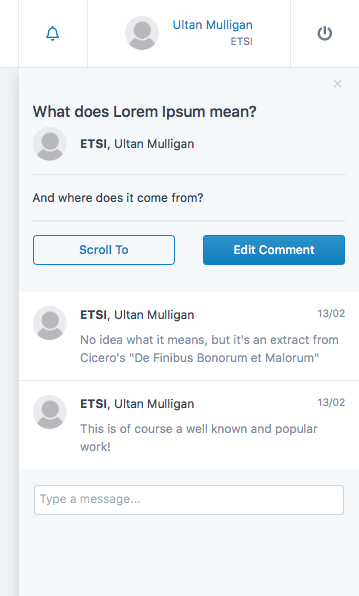In-Document Discussion Threads¶
NWM includes a Discussion Thread or Commenting function, much like comments in popular word processing software. Comments can be made to selected text. One or more replies can be made to each comment.
Note
Comments can only be made to text selected in a paragraph, not in headings. This limitation may be removed in later releases.
Attention
Do not confuse Discussion Threads and commenting on selected text in a document, with Feedback Forms and posting feedback in a form.
Comments and replies are not displayed in the document, but in a side-bar. Only the commented text is highlighted in the document.
Comments and replies can be made at any time, to any document or variant.
Comments and replies are unique to a document version or variant. They are not carried over from one version of a document to another.
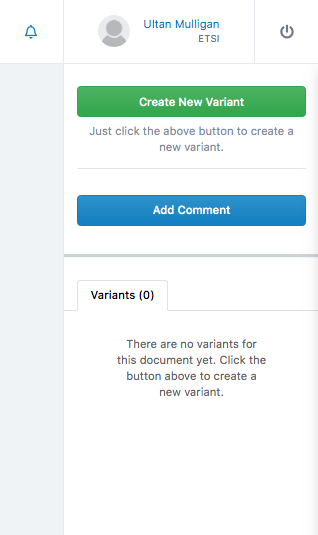
Making a Comment¶
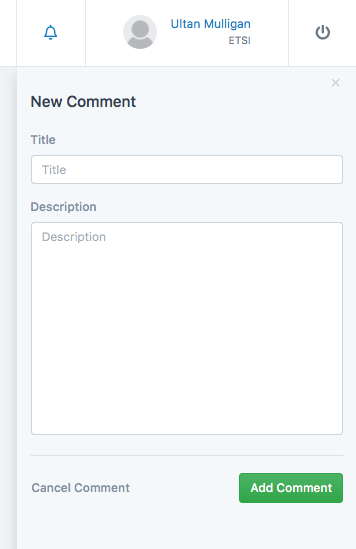 –>
–> 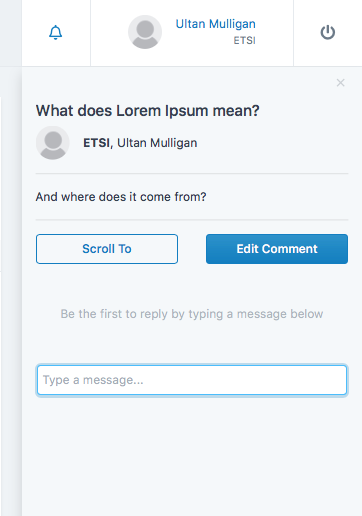
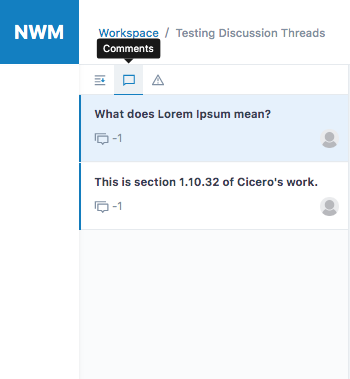
Replying to a Comment¶
Comments can be replied to by anybody, using the text entry box underneath each comment.
The name of the organisation and person who made each reply is displayed above their reply text.
The replies are only displayed in the right-hand column, when the comment is navigated to using the left-hand navigation menu.
The left-hand navigation menu displays the number of replies to each comment.
Attention
The comment reply counter is unreliable at present and will be fixed.
Variants, Document Versions and Comments¶
Note
Each comment is unique to a specific version or Variant of a document. When a variant is merged into a documment, or a document is promoted to a new version, the comments from the previous version or from the variants are not inherited. They remain accessible in the specific version or variant where they were entered.